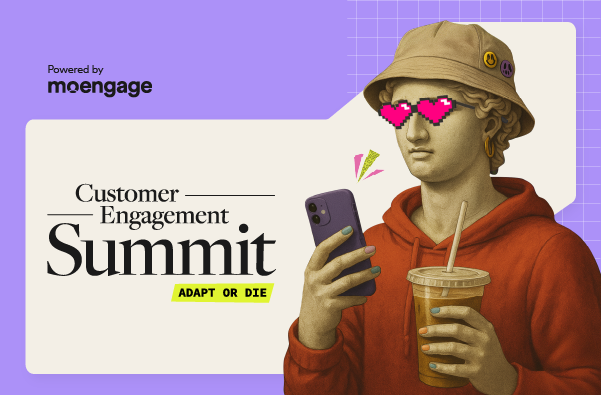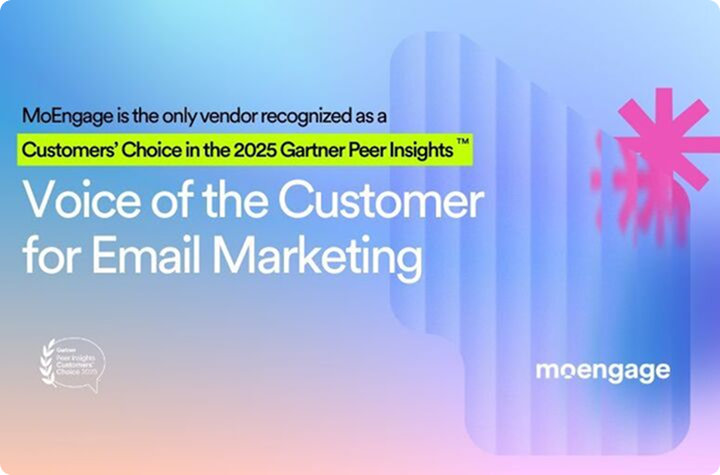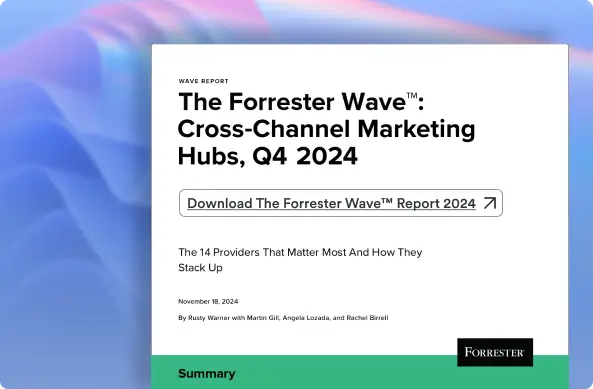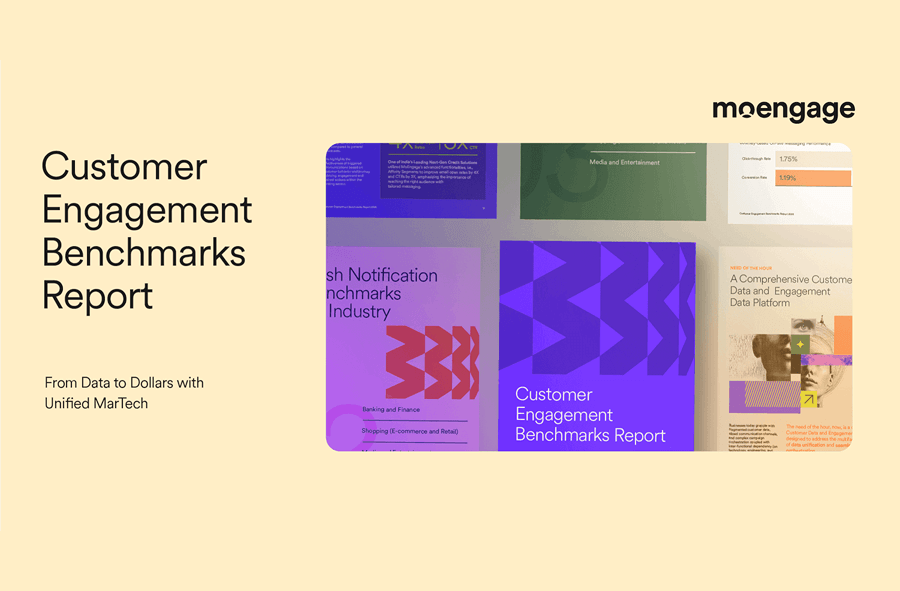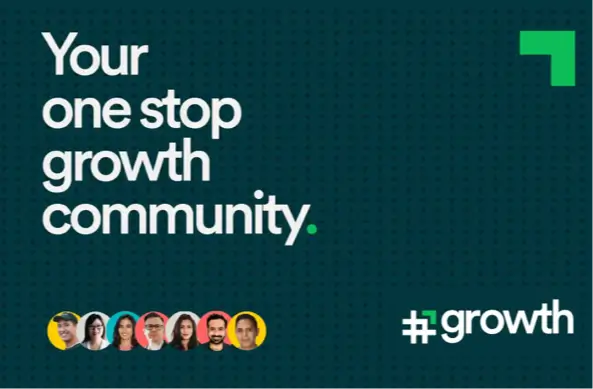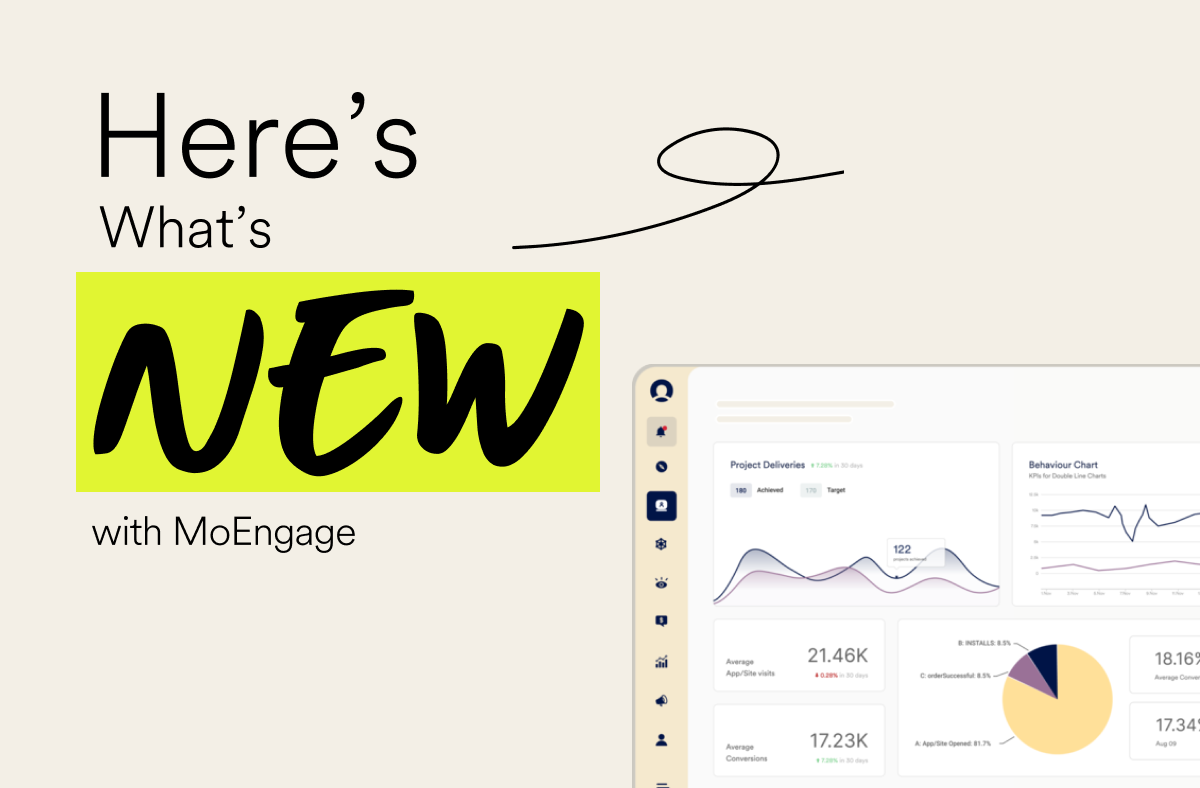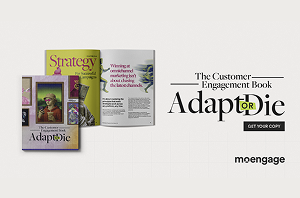[Product Update] Now import user profiles via CSV
![[Product Update] Now import user profiles via CSV](https://www.moengage.com/wp-content/uploads/2017/04/update-1672385_640.jpg)
Reading Time: 4 minutes
Bonus Content:
|
Hi there, marketer! If you are reading this, then get your party hat on because we have some great news heading your way. Starting today, you can import new user profiles (or) updated existing user profiles via CSV files, making things a lot simpler than before. Here’s what makes this kind-of-a-big-deal.
Whenever there is a need to import or update a large number of user profiles into MoEngage, be it to run a notification campaign with unique coupon codes, or migrate user data from another platform to MoEngage, marketers have had to rely on their engineering teams. Importing in this manner can cause delays in deploying time-critical campaigns and impact the overall productivity of the marketers.
But now, marketers can directly import CSV files into the platform, and use the data in these files to create custom segments, update user information, maintain lists of registered and unregistered users, and a host of other similar activities eliminating dependence on other teams. Using the intuitive user interface, users can quickly upload a file, map the information in the file against User Attributes, as well as run campaigns against a selected user segment without any external support.
How to Import User Data and send personalized emails with unique coupon codes:
Now that we have a basic understanding of the feature let us understand with an example, how the ‘Import Users via CSV’ function can be used to update the Coupon Codes for a User Segment for an upcoming campaign.
Start Upload
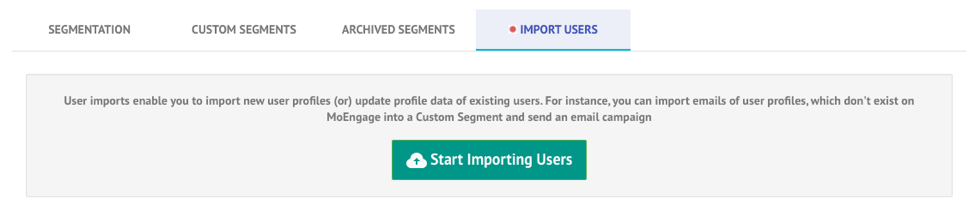
To start importing, marketers need to access the Import Users features present as a tab under the Segmentation page.
Choose Upload Type
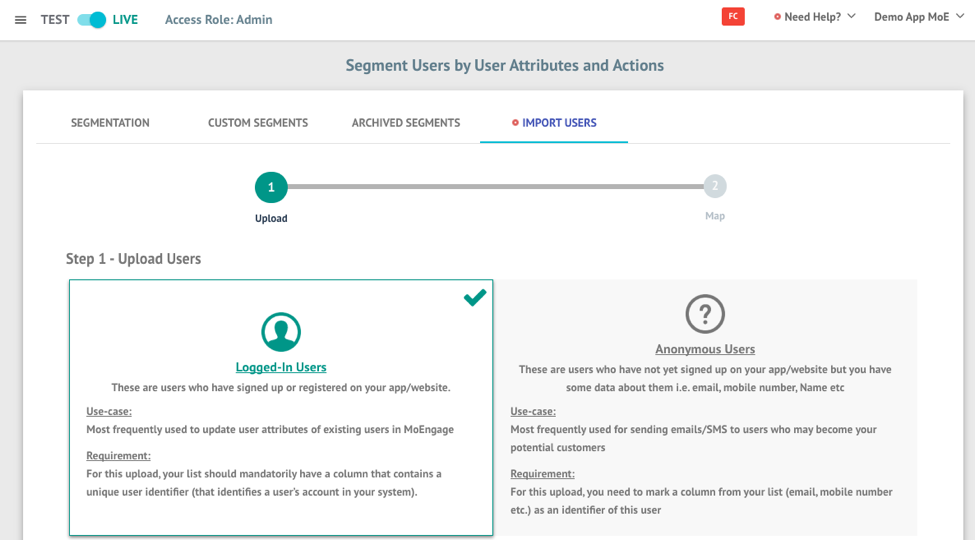
On the upload users screen, Marketers are asked to select whether they want to upload a list of ‘Logged-In Users’ or ‘Anonymous Users’. Logged-In Users are users who have registered themselves on your app/website, and Anonymous users are the users yet to register.
Upload the file
Select the (CSV) file from your computer and upload it. Please ensure that the file is a .csv file, and the file size does not exceed 20 MB.
Map Columns to Attributes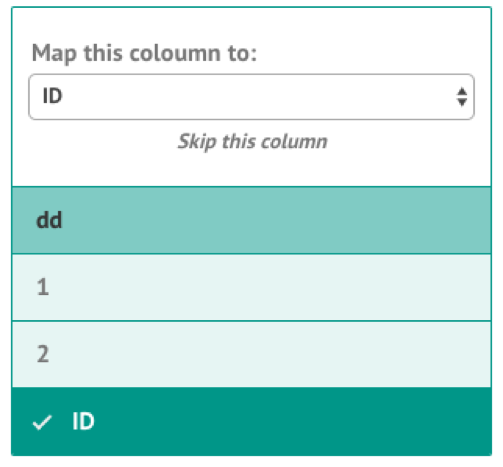
Upon successful upload of the file, after clicking the Next button, marketers can map the attributes in the file with the attribute list present in the MoEngage platform to let the system know which column of the uploaded file contains the User IDs.
Once this mapping is complete, users can map the Coupon Code column to its appropriate attribute.
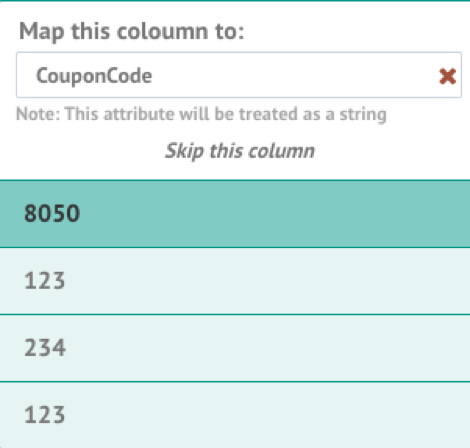
In the case of Anonymous users, ensure that one of the columns is marked as ‘Anonymous Identifier’ in the uploaded file.
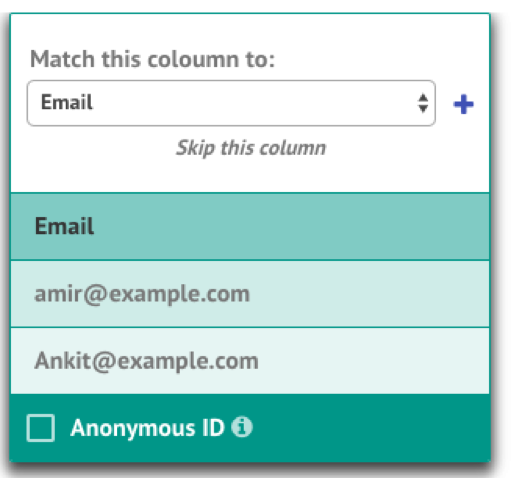
Accessing the Lists After Import
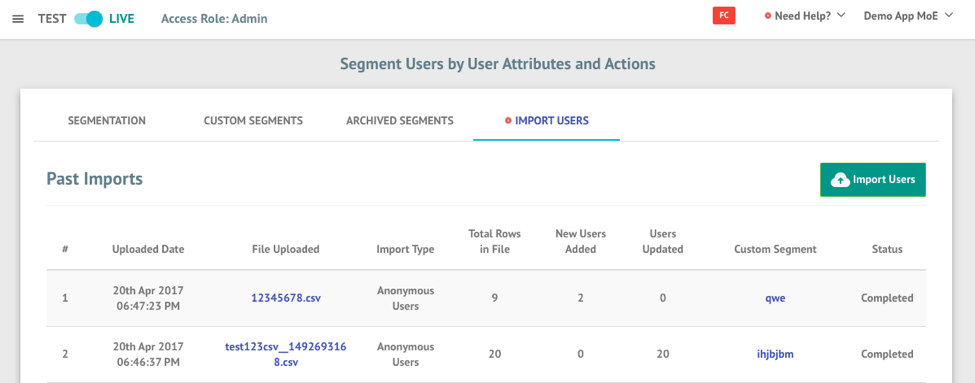
Once the Import has completed, you can access the uploaded user list from the ‘Past Imports’ table where each import is listed along with other relevant information.
Using the Uploaded List
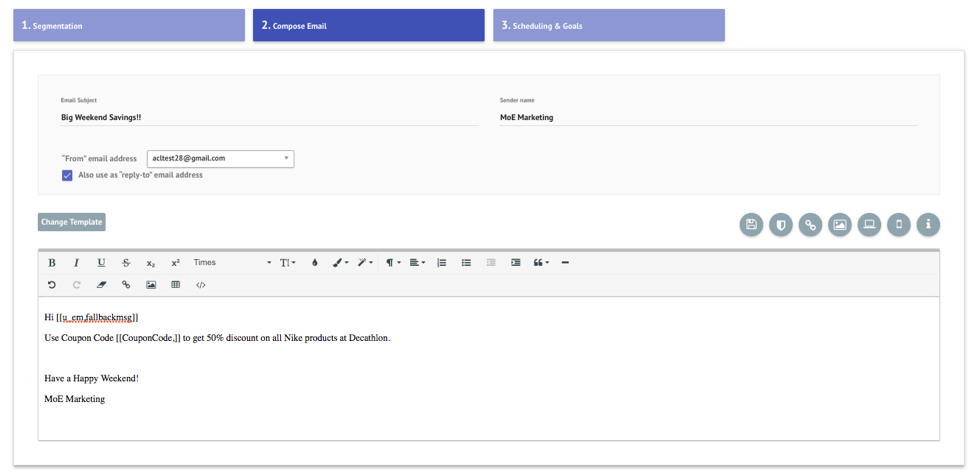
Marketers can then use this uploaded list to create personalized campaigns targeting the uploaded user base with unique coupon codes personalized for each user.
For further details, you can look at the help document here. In case you have any questions around User Imports, please reach out to us on [email protected].