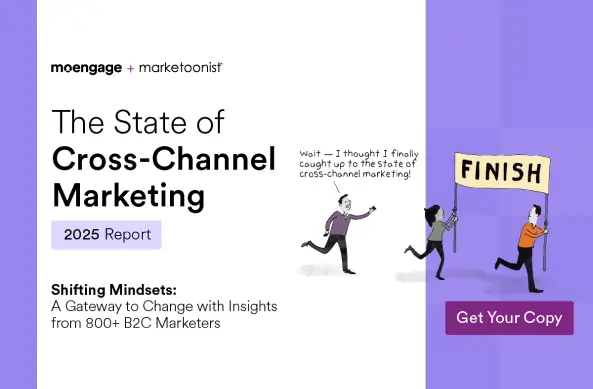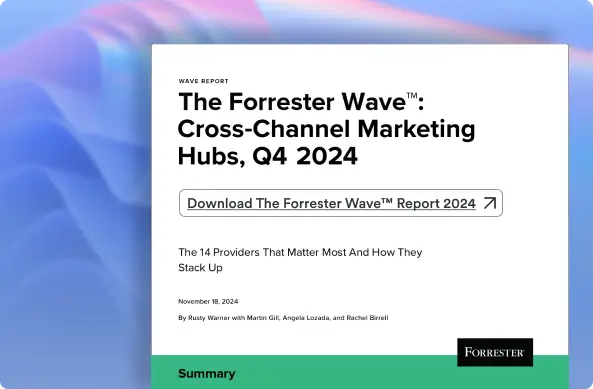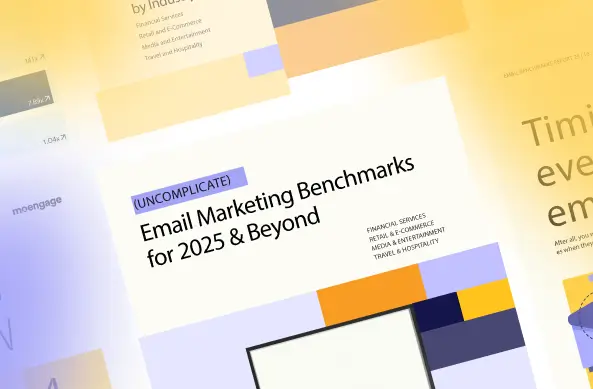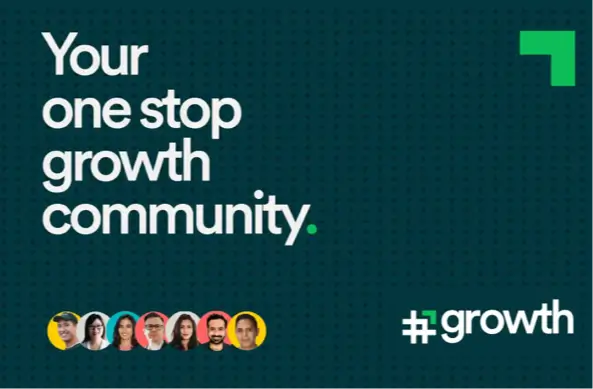Email Marketing Guide: Everything You Need to Know
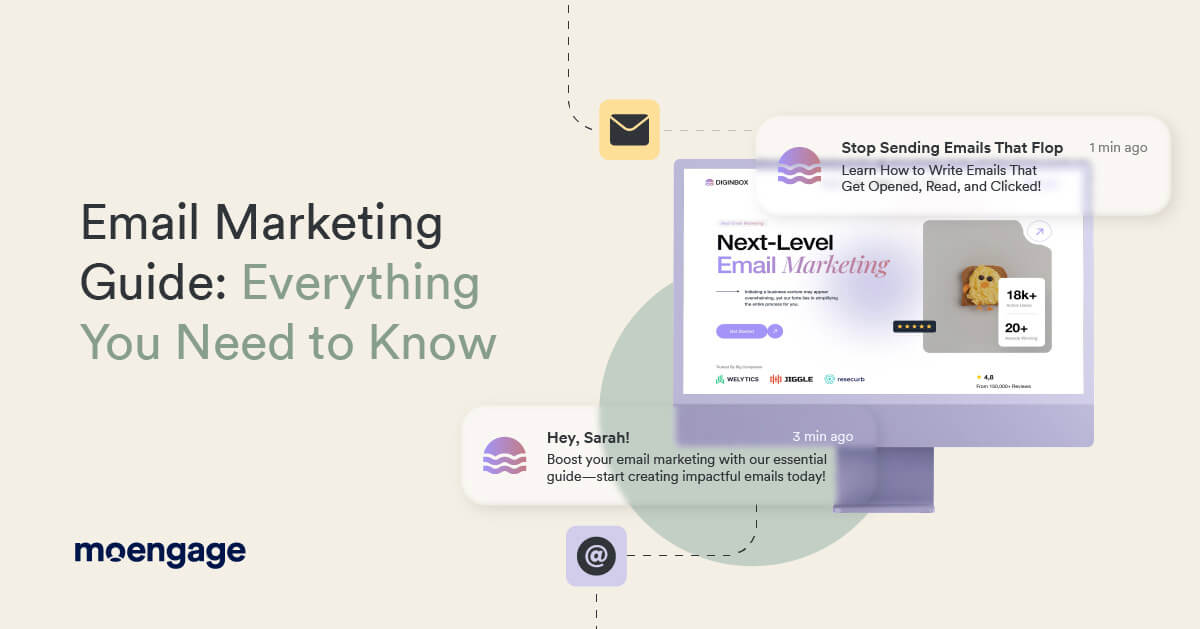
Yes, we know—email marketing is the OG of digital marketing, the classic that has weathered every algorithm update, social media boom, and influencer trend.
Yet, here’s the kicker: it’s still one of the most effective tools for driving ROI. According to a HubSpot report, email marketing generates an average ROI of $36 for every $1 spent, making it a no-brainer for businesses.
But why, in an age dominated by short-form video trends and AI-generated content, does email remain king? If you’re rolling your eyes thinking, “Oh great, another email marketing guide,” stick with us.
We’re not here to rehash the basics—you’ve read those before. Instead, we’re diving into what actually makes email marketing work in today’s oversaturated digital space and how you can rise above the noise.
What is Email Marketing?
Email marketing is an online marketing strategy where companies send targeted digital messages to interact with customers, market goods, and develop relationships.
Email marketing serves as the most intimate one-to-one conversation you can have with your audience—minus the awkward small talk. It could be a lead nurturing email, announcement of a product launch, or sharing a discount. Email allows you to speak directly, personally, and in a measurable manner with your audience.
As reported by this year’s Email Benchmarks Report, the average open rate stands at 28.6%. But here is the twist: businesses doing it right are reaching up to 42.4%.
Does Email Marketing Still Work?
Indeed—email marketing is not only alive, but also prospering. Regardless of the emergence of social media and other newer digital channels, email is still one of the most dependable and affordable marketing instruments. In fact, its flexibility and quantifiable outcomes keep it a foundation of effective marketing initiatives.
Now, when talking about the benefits of email marketing, email generally has higher engagement rates compared to most social media channels. Why? Because it delivers a personalized message directly to the recipient, often in a format tailored to their preferences.
Of course, email marketing has its own advantages and disadvantages—overcrowded inboxes and spam filters; meaning you need to be smarter about your approach. But with the right strategies—like segmentation, automation, and A/B testing (all of which you’ll learn in this email marketing guide)—email marketing can achieve incredible results.
So, does email marketing still work? Absolutely. The key lies in evolving with the times and staying relevant to your audience’s needs.
Types of Email Marketing for B2C
Before we move forward, let’s look at some types and examples of email marketing. In this email marketing guide, we’ll dive into their relevance and identify the best times to use each type.
Promotional Emails
B2C email marketing heavily relies on promotional emails that seek to increase sales, drive participation rates, as well as signal the arrival of fresh goods into the market.
Such emails are very straightforward and call for immediate action, most of the time, they are accompanied by discounts or a special offer for one customer.
Examples include those that state “Flash Sale!” and create urgency or “Limited Time Offer!” but make people act immediately – these work well when aligned with special occasions or based on a customer’s behavior on your website or mobile app as a way to entice people who may be browsing or interested in making a purchase.
Welcome Emails
The first email sets the pace for what kind of relationship you will have with every new subscriber. This is your opportunity to provide a positive experience while introducing subscribers to your brand.
These email types are often opened frequently because they arrive when people are still very curious about them. The email can be very simple by expressing words of thanks, or they can be more in-depth or strategic by offering an exclusive welcome proposition or featuring a link to useful content or offers– this is all sent right away after the registration, and matters for building a trusting relationship with subscribers.
Abandoned Cart Emails
Have you ever gone shopping in a supermarket and added some items to your basket, and then left without paying? Well, abandoned cart emails aim to address this behavior by helping customers remember their incomplete purchases.
They may incentivize a purchase by offering a limited-time discount with language that expresses urgency like, “Hurry up before we run out of stock!” — such emails can re-active a customers’ interest in buying again.
Product Recommendation Emails
When you go through a personalized product recommendation email, you may feel special, as if someone is speaking directly to you.
These emails tend to recommend products based on what customers have been browsing online, in-app, or in-store. For example, if someone purchases a coffee maker, it would make sense to advise them on some high-quality coffees or related items that you sell.
Loyalty Program Emails
The best customers should receive loyalty program emails that make them feel recognized. Reminding about accrued points, unique offers, and special events for VIP customers help keep your brand front mind while also resulting in increased customer loyalty.
Transactions shouldn’t be the focus here, the goal is building relationships with active and engaged buyers. These types of messages are particularly effective when sent after a customer makes a large purchase or conversely, if their purchasing frequency has gone down, as a way to re-engage them.
Emails to Re-Engage Customers
On that note, specifically tailored re-engagement emails are effective for customer who go quiet and become inactive. These messages contain statements such like “We miss you!” and incentives to reignite their interest.
Offering a timely discount or personalized reminder may be effective in converting idleness into renewed enthusiasm by reminding them about what they liked about your products or services in the first place.
Seasonal Emails
Seasonal emails; for example, around the winter holidays, going back to school, or 4th of July, can be a way to engage customers and keep the conversation going. As seasons shift, so do the wants and needs of your customers.
These campaigns are critical for showcasing to your customers how well you understand their preferences, leading to increased engagement and loyalty. Keep reading this email marketing guide to learn how you can start the process.
How to Start Email Marketing: 7 Steps
Email marketing might seem a bit overwhelming at first, but the truth is, it’s much simpler than it looks. That’s where our email marketing guide steps in! By following these email marketing best practices, you can create a solid plan.
1. Build and Grow Your Email List
Your campaigns depend on your mailing list. Otherwise, who would you market to? Begin building a high-quality list as follows:
- Create Sign-Up Forms: Place them prominently on your website—consider homepage, blog, and checkout pages.
- Pop-Ups and Exit-Intent Forms: Use these to grab attention before visitors leave your site.
- Lead Magnets: Offer something valuable in exchange for email addresses, like an eBook, discount code, or white paper. Tools like OptinMonster make this easy.
- Social Media: Promote your sign-up forms on platforms like Instagram, Facebook, and X to reach a broader audience.
Remember to keep on going even if there is a massive initial turnout of subscribers. Offer them interesting materials and bonuses to keep them interested over time.
2. Choose the Best Email Marketing Platform
The role of an email automation solution is to facilitate the creation, overseeing, and measurement of email promotions. With this in place, you will only need to select the perfect email platform for stress-free email marketing.
What to Look For:
- Customizable Email Templates: Drag-and-drop builders save time and effort.
- Segmentation & Personalization Tools: Send tailored emails based on customer behavior, location, or purchase history.
- Automation Features: Save time with triggered emails that engage your audience without manual effort.
- Analytics & Reporting: Get real-time insights into open rates, clicks, and conversions to refine your email marketing strategy.
- Integration Options: Ensure compatibility with your CRM, eCommerce platform, or website tools.
We’ve highlighted some popular email marketing software providers in a recent article, but the key is to ensure you select a platform that matches your business objectives and requirements.
3. Define Your Goals
Before pressing “send,” know exactly what you’re trying to accomplish. Do you want to:
- Increase sales?
- Drive more website traffic?
- Nurture potential leads?
- Improve customer retention?
Having well-defined objectives should improve your email program’s chances of delivering on those goals.
4. Segment Your Audience
Not all customers are the same, so why send similar emails to everyone in your database? Email segmentation allows personalizing customer experience within separate target groups.
Examples of Segments:
- New subscribers
- Loyal customers who buy frequently
- Cart abandoners
- Seasonal shoppers
If you increase the level of personalization in your emails, this will lead to higher engagement rates. Segmentation guarantees that your communication reaches the intended recipients when it’s supposed to.
5. Create Compelling Content
Ensure that the information in your email is interesting to those who read it. Consider the following hints:
- Subject Line: Keep it brief, captivating, and urging.
- Body Text: Concentrate on advantages, not characteristics. In what way will your proposal solve a problem or be useful?
- Visuals: Put attractive pictures, but not too many.
- Call-to-Action (CTA): Employ clear, short CTAs such as “Shop Now” or “Learn More.”
6. Automate Your Campaigns
Business-to-consumer marketers cannot afford to ignore automation. Here is a list of some automated emails that you should always send:
- Welcome Series: A warm introduction to your brand.
- Abandoned Cart Emails: Recover lost sales with timely reminders.
- Post-Purchase Emails: Say thank you and encourage repeat purchases.
With automation, you can save time, keep everything regular even when your mailing list grows up, and make sure that there is no difference between one subscriber and another.
7. Track and Optimize
Data is your best friend in email marketing. Measure open rates, click-through rates, conversions and determine what is effective. Improve your email by changing subject lines, email formats and CTAs through A/B testing.
Mastering “Best Time to Send” Emails
No matter how good your email is, it could flop if your customer never opens it. Here’s what you need to do to become proficient at scheduling your emails so that they have maximum impact.
Why Timing Matters
Your audience’s inbox is crowded, and attention spans are fleeting.
Sending emails at the right time ensures better open rates, higher engagement, and more conversions. According to insights shared in this guide, timing can make or break your email campaigns.
Factors Influencing the Best Time to Send
- Audience Behavior:
- When are your subscribers most likely to check their emails?
- What time zones are they in?
- Are they night owls or early birds?
Pro Tip: Look into historical email performance stats such as opens and click-through rates for insights on any patterns.
- Email Type:
- Promotional Emails: Users typically have free time either in the morning or evening.
- Transactional Emails: This kind of emails must follow immediately after some action done by user e.g. purchase or sign-up.
- Newsletters: There is increased viewership during mid-morning from Tuesday to Thursday.
- Industry Norms:
Different industries experience peak engagement at different times. For instance:- Retail: The mornings and weekends are best.
- Tech: Wednesday mornings are usually busier.
General Guidelines for Scheduling Emails
Timing is everything when it comes to email marketing. To help you maximize open rates and conversions, we’ve analyzed industry benchmarks and identified the best and worst days to send emails for different sectors. While these recommendations in this email marketing guide aren’t one-size-fits-all, they offer a solid starting point to refine your strategy.
By tailoring your email schedule to these insights, you can:
- Increase engagement by sending emails when your audience is most active.
- Boost conversions by targeting the days with higher purchase intent.
- Avoid low-performance slots to make every email count.
Refer to the table below to fine-tune your email campaigns and deliver content that reaches your audience at the right time:
| Industry | Best Days for Opens | Best Days for Conversions | Worst Days for Opens | Worst Days for Conversions |
| Retail & E-Commerce | Sunday | Monday | Monday | Wednesday & Thursday |
| Financial Services | Sunday | Friday | Thursday | Thursday |
| Media & Entertainment | Thursday & Saturday | Thursday | Monday | Monday |
Pro Tip: Download the Email Marketing Benchmarks report for 2025 for more timing and deliverability insights by industry.
Leveraging Email Scheduling Tools
Email marketing solutions like MoEngage have sophisticated features that enable:
- Time Zone Detection: Deliver emails automatically based on the recipient’s time zone.
- AI-Powered Predictions: It predicts the subscribers’ highest probability engagement timing using machine learning.
- Send-Time Optimization: Determine the best sending time by analyzing how previous campaigns have performed.
Experiment and Evolve
The best time to send is not static—it evolves with changing user behavior, seasons, and trends. Regularly revisit your email analytics and adapt accordingly. Mastering the timing of your email campaigns ensures you don’t just reach your audience but do so at the exact moment they’re ready to engage.
Email Marketing Guide: How to Write Engaging Email Copy
Have you ever thought, “Will the email be interesting enough even if it gets into their mail?” To draft email copy that captures attention is a combination of skill and talent. Take note of these basics to create emails that make your subscribers take action, join your lists, and remain committed.
1. Nail the Subject Line
Your subject line is your first impression, and trust me, it matters. Consider thinking of it as a movie trailer—you’ve got seconds to make people care.
- What Works:
- “You’ve Got to See This: A Deal Just for You”
- “Feeling Stuck? We’ve Got Your Back”
- Pro Tip: Keep it under 50 characters and add a touch of intrigue or urgency.
2. Make It Personal
Nobody wants to feel like just another name on a list. Personalization proves that you know your customers and aren’t just playing a guessing game. This goes deeper than typing their names – it means talking about what they specifically want or prefer.
Example: Instead of “Check out our products,” try “Sarah, here’s the perfect solution for your busy mornings.”
3. Hook Them From the Start
The opening line is your chance to reel readers in. Skip the fluff and go straight for the jugular—make them curious, excited, or feel seen.
Example: “You’re not alone—90% of people struggle with [insert problem]. Here’s how to fix it.”
4. Write Like You Talk
Throw away those technical terms and adopt an informal tone, just like when talking with friends. Remove complex words, write brief statements, and be conversational. No person likes reading long speeches.
- What Not to Do:
- “Our proprietary solutions leverage innovative methodologies to deliver results.”
- What to Do Instead:
- “We make it easy to get the results you need, without the hassle.”
5. Focus on the Reader, Not You
The hard truth is that people don’t care about your products—they care about what they can do for them. Flip the script and focus on their pain points and goals.
Example:
- Don’t say: “Our app has 10 new features.”
- Do say: “Save 5 hours a week with these new app features.”
6. Have a Strong, Simple Call-to-Action (CTA)
Want readers to take action? Tell them exactly what to do—and make it easy. Your CTA should stand out and leave no room for confusion.
Examples:
- “Shop the Sale Now”
- “Start Your Free Trial Today”
Pro Tip: Use action verbs and keep it benefit-focused.
7. Edit Like a Pro
Good writing is rewriting. Trim the fat, cut the fluff, and make every word earn its place. Read your email aloud—if it sounds awkward, fix it.
- What to Look For:
- Are sentences too long?
- Is your tone consistent?
- Does it sound human, not robotic?
Bonus: Test and Learn
The best email copywriters are always experimenting. Try out different subject lines, CTAs, and layouts to see what resonates with your audience. Read this email marketing guide further to know what tools you can use for your campaigns.
Email Marketing Tools and Services: The Technology That Powers Your Strategy
Email marketing might feel like a straightforward task—write, send, and watch the results roll in.
But behind every successful campaign is a suite of email marketing tools and services working tirelessly to amplify your efforts.
From automation to analytics, our email marketing guide shows you how technology fuels modern email marketing.
1. The Role of Email Marketing Tools
Email marketing tools are more than just platforms to send emails—they’re your command center. With these tools, you can make work easier, accurate, and be able to increase the intensity of labor safely when required.
- Automation: Email automation tools like MoEngage can help brands automate everything from welcome sequences to abandoned cart reminders, saving you time while delivering timely, personalized messages.
- Segmentation: Platforms let you categorize your audience based on behavior, preferences, or demographics, ensuring that each email is hyper-relevant.
- Personalization: Technology enables dynamic content, so you can tailor subject lines, product recommendations, or even full email layouts to individual recipients.
2. Tracking and Analytics
Understanding what works—and what doesn’t—is the key to growth. Email marketing tools offer robust analytics to measure campaign performance.
- What You Can Track:
- Open rates: Are your subject lines engaging?
- Click-through rates (CTR): Is your CTA compelling?
- Conversion rates: Are emails driving real action, like purchases or sign-ups?
- Example Tools: Google Analytics integrations, MoEngage, or built-in analytics in ESPs like Klaviyo.
3. Integration with Other Marketing Channels
Email doesn’t work in isolation. Advanced email tools integrate seamlessly with other platforms like CRM systems, e-commerce sites, and social media, enabling cross-channel marketing strategies.
- Example:
- Syncing email campaigns with Facebook Ads for retargeting customers who opened but didn’t click.
- Sending personalized product recommendations based on purchase history.
4. A/B Testing for Optimization
Gone are the days of guessing what resonates with your audience.
Many tools support A/B testing, letting you experiment with things like subject lines, design layouts, personalized content, or send times to find the winning combination.
5. Compliance Made Easy
With laws like GDPR and CAN-SPAM, staying compliant is non-negotiable.
Most email marketing platforms simplify compliance with features like opt-in forms, unsubscribe links, and customer consent tracking.
6. AI and Machine Learning
Emerging technologies like AI and machine learning are revolutionizing email marketing.
What They Bring to the Table:
- Predicting the best time to send emails for each recipient.
- Crafting AI-generated subject lines that maximize open rates.
- Analyzing recipient behavior to optimize future campaigns.
Email Marketing Guide: How to Win at Email Marketing This Year
Email marketing shouldn’t just be a checkbox in your marketing strategy. To stand out this year, you need to make email a vital piece of a larger puzzle. So to truly win, you need to start thinking beyond just inbox — which is why you need this email marketing guide!
Today’s customers interact with brands across multiple channels, from push notifications to SMS to social media.
By weaving email into a cross-channel strategy, you can create a customer journey that feels less like marketing and more like a conversation.
So, the winning formula this year is — Precision + Personalization + Presence. Nail these three, and you’ll turn passive recipients into active loyalists.
Are you wondering how to make it happen?
Now is the right time to look over MoEngage’s Email Marketing Solution and discover how our advanced tools can help you craft campaigns that deliver results—and impact. Your next winning strategy is just a demo away.